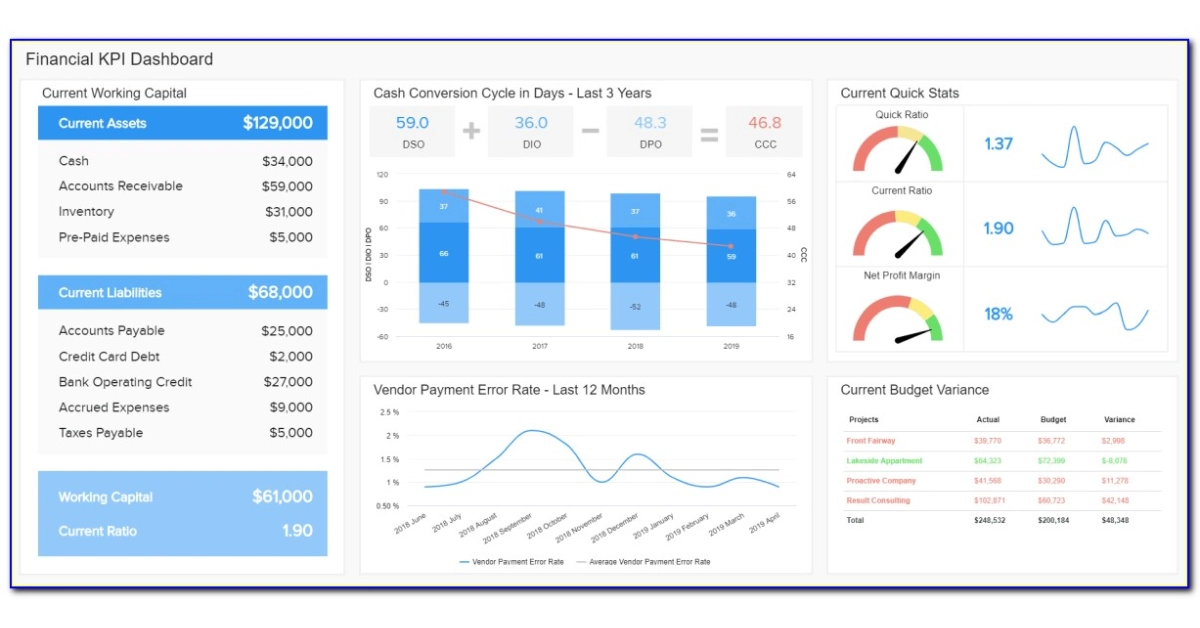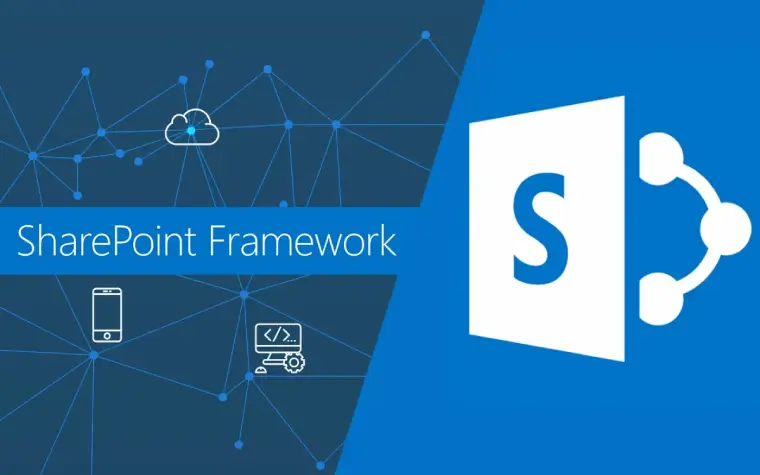
The Ultimate Microsoft SharePoint Tutorial: Tips and Tricks for Success
Introduction
Microsoft SharePoint is a powerful collaboration platform that enables organizations to enhance teamwork, streamline processes, and manage content effectively. Whether you are new to SharePoint or seeking ways to optimize your usage, this tutorial provides a comprehensive guide to help you succeed. In this tutorial, we will explore the key features, tips, and tricks to make the most out of SharePoint.
Understanding Microsoft SharePoint
What is Microsoft SharePoint?
Microsoft SharePoint is a web-based platform developed by Microsoft for document management, collaboration, and content sharing. It serves as a centralized hub where teams can work together, store and organize files, and automate workflows.
Key features and benefits of SharePoint
SharePoint offers a wide range of features that empower organizations to work more efficiently and effectively. Some key features and benefits of SharePoint include:
- Document Management: SharePoint provides a robust document management system, allowing users to upload, organize, and share documents within a secure environment.
- Collaboration Tools: SharePoint offers various collaboration tools such as team sites, discussion boards, and document co-authoring, enabling teams to collaborate seamlessly.
- Customizability: SharePoint allows organizations to customize sites, pages, and lists according to their specific needs. Customization options include branding, site templates, and web parts.
- Workflow Automation: SharePoint’s workflow capabilities enable organizations to automate business processes, reducing manual tasks and improving productivity.
- Search Functionality: SharePoint provides powerful search capabilities, making it easy to find documents, content, and information within the platform.
- Security Controls: SharePoint offers robust security controls, including permissions management, encryption, and data loss prevention, ensuring data security and compliance.
Getting Started with Microsoft SharePoint
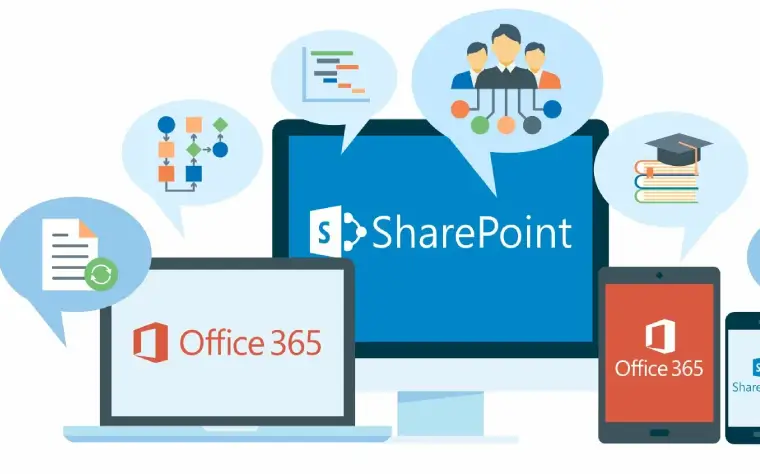
Installation and setup
Before diving into SharePoint, you need to install and set up the platform. The specific installation and setup process may vary depending on your deployment option (on-premises or cloud-based). Follow these general steps to get started:
- Determine your deployment option: Decide whether you want to install SharePoint on-premises or use SharePoint Online, which is part of Microsoft 365.
- Check system requirements: Ensure that your environment meets the hardware, software, and operating system requirements for SharePoint.
- Install SharePoint: Follow the installation instructions provided by Microsoft for your chosen deployment option.
- Configure settings: After installation, configure SharePoint settings such as the farm configuration, service applications, and authentication methods.
Navigating the SharePoint interface
Once SharePoint is set up, it’s essential to familiarize yourself with the interface to navigate and access the various features and functionalities. The SharePoint interface consists of the following key elements:
- Global Navigation: The global navigation menu appears at the top of the page and provides access to different SharePoint sites, libraries, and lists.
- Site Hierarchy: SharePoint follows a hierarchical structure, with sites, subsites, and pages. Understanding the site hierarchy helps in organizing and accessing content effectively.
- Quick Launch: The Quick Launch menu appears on the left side of the page and provides quick access to important site content, such as lists, libraries, and site settings.
- Site Contents: The Site Contents page provides an overview of all the lists, libraries, and apps within a site, making it easy to manage and access site content.
- Ribbon: The Ribbon is a toolbar that appears at the top of the page when you’re working with lists, libraries, or pages. It provides contextual commands and options for the selected item.
- Web Parts: Web Parts are customizable components that can be added to SharePoint pages to display content, data, or functionality. Examples of web parts include document libraries, news feeds, and calendars.
Understanding these interface elements will help you navigate SharePoint efficiently and make the most of its features.
Ready to unlock the full potential of SharePoint Online? Try our SharePoint Online service today and revolutionize your collaboration and productivity. Contact us today
Essential SharePoint Features and Functionality
In this section, we will explore some essential features and functionality of SharePoint that will enhance your productivity and collaboration.
1. Document Management
SharePoint’s document management capabilities are a core aspect of its functionality. Here are some key features you should know:
- Uploading and organizing documents: SharePoint allows you to upload files directly to libraries or folders. You can create a folder structure to organize documents logically, making it easier to locate and access them.
- Versioning: SharePoint enables you to track document versions, ensuring that you have access to previous iterations if needed. This feature is especially useful when multiple team members collaborate on a document.
- Check-in and check-out: To avoid conflicting changes, SharePoint provides the option to check out documents while you’re working on them. This ensures that others cannot modify the document simultaneously.
- Metadata and tagging: SharePoint allows you to assign metadata to documents, such as tags, categories, or custom properties. This enhances searchability and helps organize content based on specific attributes.
Recommended Article | What is Document management system (DMS)? – Know Everything about DMS
2. Collaboration and Communication
SharePoint offers several features to facilitate collaboration and communication among team members. Here’s what you need to know:
- Co-authoring: SharePoint supports real-time co-authoring, allowing multiple users to work simultaneously on a document. Changes are synchronized in real-time, fostering collaboration and reducing version control issues.
- Comments and discussions: Users can add comments to documents, pages, or list items, facilitating discussions and feedback within the platform. This feature streamlines communication and ensures that relevant information is centralized.
- News and announcements: SharePoint enables you to create news articles and announcements, making it easy to share updates, important information, or company-wide communications.
3. Team Sites and Subsites
SharePoint’s team sites and subsites are dedicated spaces for collaboration within specific teams or projects. Here’s what you should know:
- Creating sites and subsites: You can create sites and subsites based on pre-defined templates or customize them according to your specific needs. This allows you to tailor the collaboration space to match the requirements of your team or project.
- Permissions and access control: SharePoint provides granular control over permissions and access rights. You can define who can view, edit, or manage content at the site, library, or individual item level.
4. Workflow Automation
SharePoint’s workflow capabilities enable you to automate and streamline business processes. Here’s what you need to know:
- Out-of-the-box workflows: SharePoint offers pre-built workflows that you can use to automate common business processes, such as document review and approval, issue tracking, or signature collection.
- SharePoint Designer: SharePoint Designer is a powerful tool that allows you to create custom workflows with more advanced functionality. You can define complex business rules, conditions, and actions based on specific events.
- Integration with Power Automate: Power Automate (formerly Microsoft Flow) provides additional workflow automation capabilities. It allows you to connect SharePoint with other applications and services, creating seamless end-to-end processes.
Also Read | Document Management Workflow 101: A complete guide for beginners
5. Search and Content Discoverability
SharePoint’s search functionality helps users find information quickly and efficiently. Here’s what you should know:
- Search configuration: SharePoint offers extensive search configuration options, such as managed properties, search scopes, and result sources. You can customize search settings to deliver more accurate and relevant results.
- Metadata and tagging: Properly applying metadata and tags to documents and items improves search accuracy. SharePoint allows you to define metadata fields, create custom columns, and use keywords to enhance content discoverability.
6. Mobile and Remote Access
SharePoint provides mobile apps and remote access capabilities, ensuring that you can access and collaborate on your content from anywhere. Here are the key aspects you should know:
- SharePoint mobile apps: Microsoft offers SharePoint mobile apps for iOS and Android devices. These apps allow you to access, view, and collaborate on SharePoint content while on the go. You can easily stay connected with your team and keep track of important updates.
- Responsive design: SharePoint utilizes a responsive design approach, ensuring that sites and pages are optimized for various screen sizes and devices. This enables a consistent and seamless user experience, whether you’re accessing SharePoint from a desktop, tablet, or smartphone.
- Remote access and external sharing: SharePoint enables you to securely share content with external users, such as clients, partners, or vendors. You can define permissions and access levels to control what external users can view or edit, maintaining data security while promoting collaboration.
Advanced Customization and Configuration
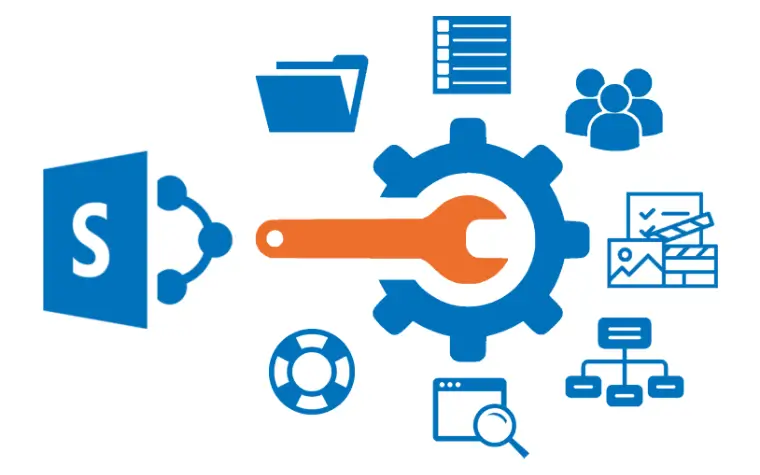
Beyond the core features, SharePoint provides extensive customization and configuration options to tailor the platform to your specific needs. Here are some advanced customization aspects to explore:
- Branding and design: SharePoint allows you to customize the look and feel of your sites and pages to align with your organization’s branding. You can apply custom themes, logos, colors, and layouts to create a cohesive visual identity.
- Web parts and apps: SharePoint offers a wide range of web parts and apps that enhance functionality and extend the capabilities of your sites. You can add web parts for calendars, document libraries, news feeds, task lists, and more to provide richer and more interactive experiences.
- Site templates: SharePoint allows you to create site templates with pre-defined configurations and settings. This enables you to replicate site structures, lists, libraries, and settings across multiple sites, saving time and effort during site creation.
- Custom workflows and forms: SharePoint provides tools like SharePoint Designer, Power Automate, and Power Apps to create custom workflows and forms. These tools allow you to automate complex business processes and design custom forms to collect and manage data.
Conclusion
In conclusion, Microsoft SharePoint is a powerful collaboration platform with a range of features and functionalities designed to enhance productivity and teamwork. By understanding the core aspects of SharePoint, such as document management, collaboration tools, team sites, workflow automation, search, and customization options, you can harness its full potential within your organization. Whether you are a beginner or an experienced SharePoint user, continuously exploring its capabilities and staying updated with new features will ensure your success in leveraging SharePoint to its fullest.
Share this article with your network, Thanks for reading this article.